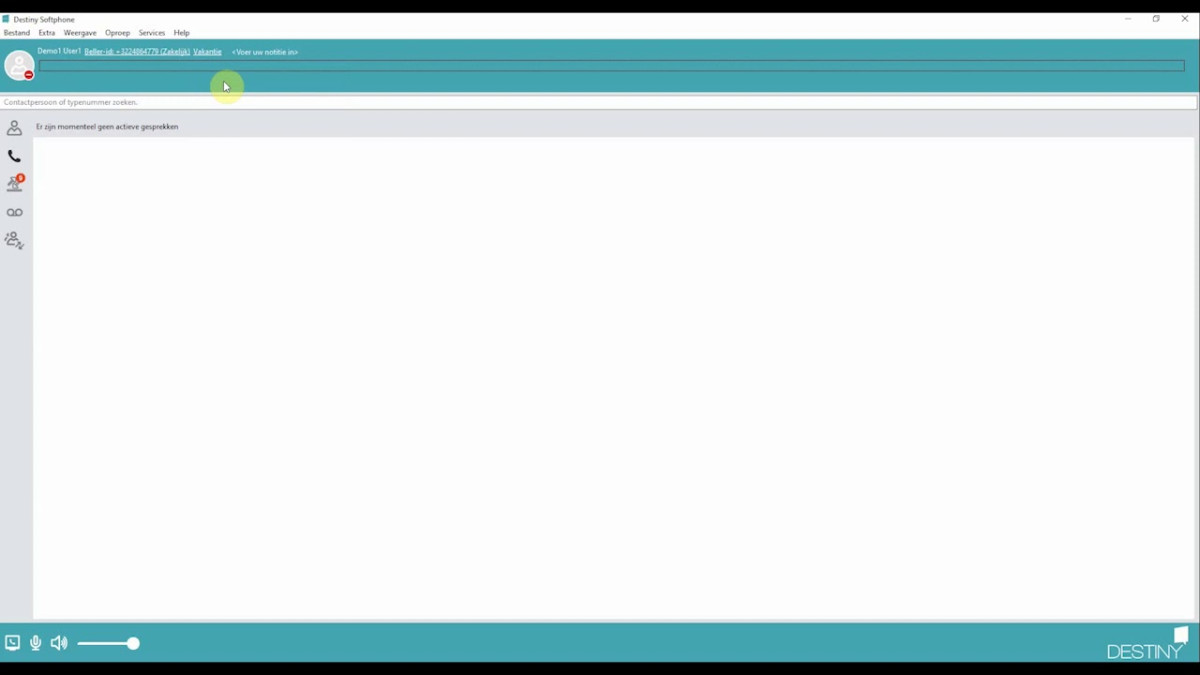Your availability status affects incoming phone calls. Depending on the status you enter the call will
- Come to your fixed or mobile device
- Be sent directly to your voicemail
- Go to the general company number or to a colleague’s number
You can select any of these statuses:
- Always Available: You are available. Calls come in not only on your fixed and mobile devices, but also on your softphone.
- Available on Fix: You are available, but calls come to your fixed device and softphone only.
- Working Remote: You are available, but your colleagues now see that you’re not in the office.
- Do Not Disturb: You’re not available right now. The call goes directly to your voicemail, the caller hears the message ‘User is not available’.
- Not Available: You're not available for a while, for example until the next working day. The caller is routed directly to your voicemail.
- Vacation: You’re unavailable for a fairly long period, for example when you're on holiday. The caller reaches the general company number.
Change your status
- Via the softphone
- Open the Destiny Softphone
- Click in the main screen on your current status.
Image

You will see the overview of all the possible statuses.
Image

Click on the desired status to change. The new status is automatically set on all your devices (softphone, fixed and mobile device).
2. Via the mobile app
- Open the Destiny app on your smartphone
- Go to the menu (swipe from left to right)
- Tap ‘Me’
- Tap ‘Activity’. You now see your current status.
Image

- Tap your current status. You will get an overview of all the possible statuses.
- Click on the desired status to change. The new status is automatically set on all your devices (softphone, fixed and mobile device).
3. Via the settings on the website
You can also change your status via the Destiny web page. This is how:
- Go to https://bcs.destiny.be.
- Log in with your username and password.
Image

- You are now on the homepage.
- Click in the middle of the page, next to your current status, on the icon (icon).
Image

- You can now see the availability page.
Image

- Click on ‘activity’ and change your status. The new status is automatically set on all your devices (softphone, fixed and mobile device).
Image