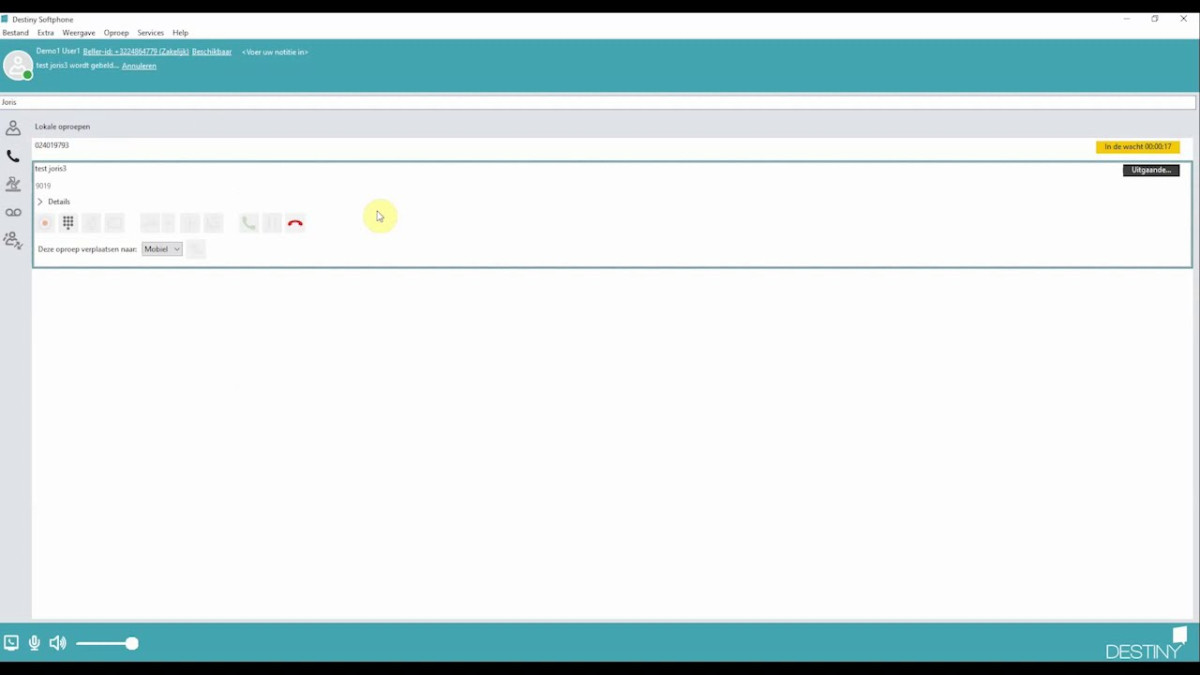If you start work, for example, at 9 in the morning, at that time:
- Your role will change automatically from ‘Private’ to ‘Business’.
- Your colleagues will immediately see that you are ‘Always Available’
- A call to your fixed number will come in on your fixed and your mobile device
- Your contacts will see your fixed number when you call with your softphone or mobile device
NB: You will always be available on your mobile to anyone who calls your mobile number (even if you change your status to ‘Not Available’ because you are not in the office or are at a meeting).
Image

If you finish work, for example, at 5 in the evening, at that time:
- Your role will change automatically back to ‘Private’
- Your colleagues will immediately see your ‘Do Not Disturb’ status
- Anyone who calls your fixed number will immediately go to your voicemail
- Your contacts will see your mobile number when you call with your mobile device.
Setting via the softphone
Go to ‘Extra’ in the taskbar at the top.
Click on ‘Future Presence’.
Image

Add a new availability by clicking on (plus icon)
Image
![]()
- Give the availability a name. For example: Parental leave.
- Change your status at ‘Activity’. For example: Do Not Disturb.
- Select the right role: ‘Business’ or ‘Private’.
- Do you want to include a message to colleagues? In that case, set a note under ‘Comment’.
- Select the start and end date for which this setting has to be valid.
- Set the right time zone.
- You can repeat the setting daily, weekly, monthly or annually. Tap ‘Never’ to use it only once.
Setting via the Destiny app
- Open the app on your smartphone and go to the menu (swipe from left to right).
- Tap ‘Future Presence’.
- Add a new availability by tapping (plus icon) at the top right.
- Give the availability a name. For example: Parental leave.
- Change your status at ‘Activity’. For example: Out of Office.
- Select the right role: ‘Business’ or ‘Private’.
- Do you want to include a message to colleagues? In that case, set a note under ‘Comment’.
- Select the start and end date for which this setting has to be valid.
- Set the right time zone.
- You can repeat the setting daily, weekly, monthly or annually. Tap ‘Never’ to use it only once.