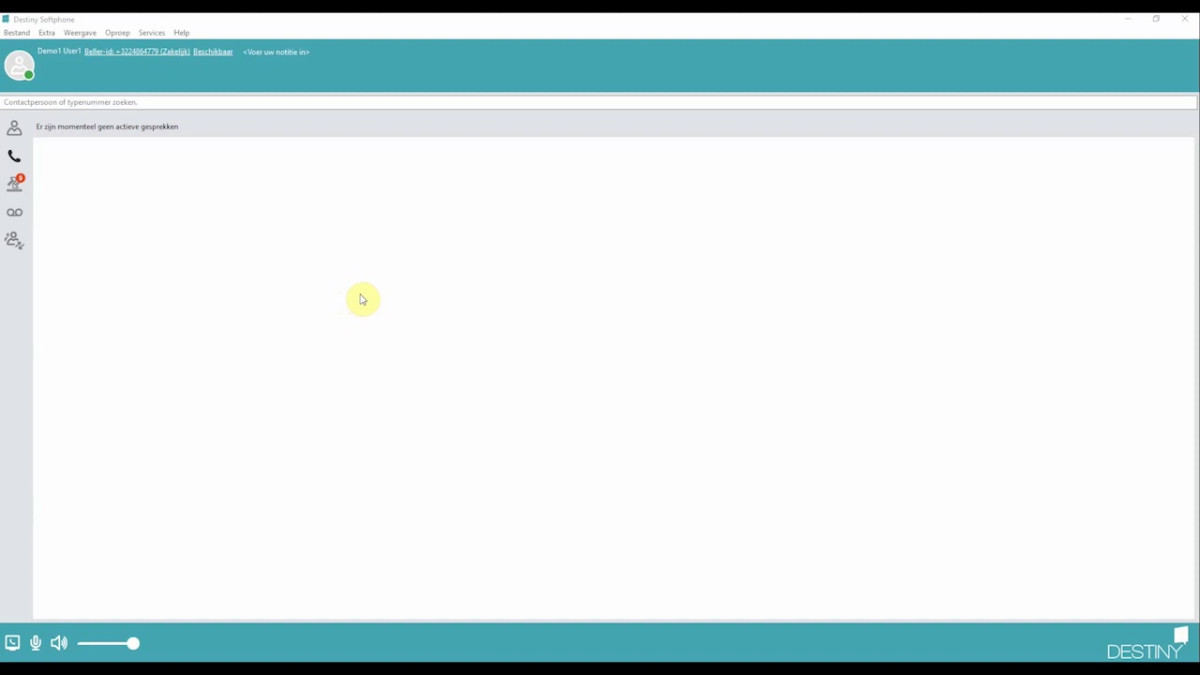On your mobile device:
1. Change your role setting
- Do you want to switch easily between your fixed and your mobile phone number on your mobile device? Use role setting via the Destiny app.
- Open the Destiny app on your smartphone
- Go to the menu (swipe from left to right)
- Tap ‘Me’

- Tap ‘Role’ and select ‘Business’ or ‘Private’.
- Select ‘Private’ if you want your contacts to see your private mobile number when you call them.
- Select ‘Business’ if you want your contacts to see your personal fixed number or your business’s main number when you call them.

2. Change your number recognition setting
Depending on the settings in your organisation, you can show your contacts a general phone number. To do this, you change your number recognition setting.
- Open the Destiny app on your smartphone
- Go to the menu (swipe from left to right)
- Tap ‘Me’
- Tap ‘Caller idea’ at the top

- Select the desired phone number from the overview
NB: to show a general phone number (company number, group number etc.) when calling with your mobile device, you have to set your role to ‘Business’.
On your Destiny softphone
1. Change your role setting
- Open your softphone on your computer
- Navigate in the main screen to ‘Services’

- Click on ‘Role’ and select ‘Business’ (your contact sees your fixed phone number when you call with the mobile device) or ‘Private’ (your contact sees your mobile number).

2. Change your number recognition setting
Do you want your contacts to see your mobile number when you call, or do you prefer the fixed number? You can change that here. The setting is independent of the role you’ve set (Business or Private).
- Click on ‘Caller ID’ in the main screen of the softphone and change the setting.

Depending on the settings in your organisation, you can also show the general company number (Switchboard) or a group number. This setting only works if you are calling via the softphone or a fixed device. To change the phone number shown on your mobile device, follow the steps above.
3. Via the settings on the web page
You can also change the role setting via the Destiny web page. This is how:
- Go to https://bcs.destiny.be
- Log in with your username and password
Image

3. You are now on the homepage
Image

4. Click in the middle of the page, next to your current status, on the icon (icon).
Image

5. You can now see the availability page.
Image

NB: you cannot yet change number recognition via your personal settings.