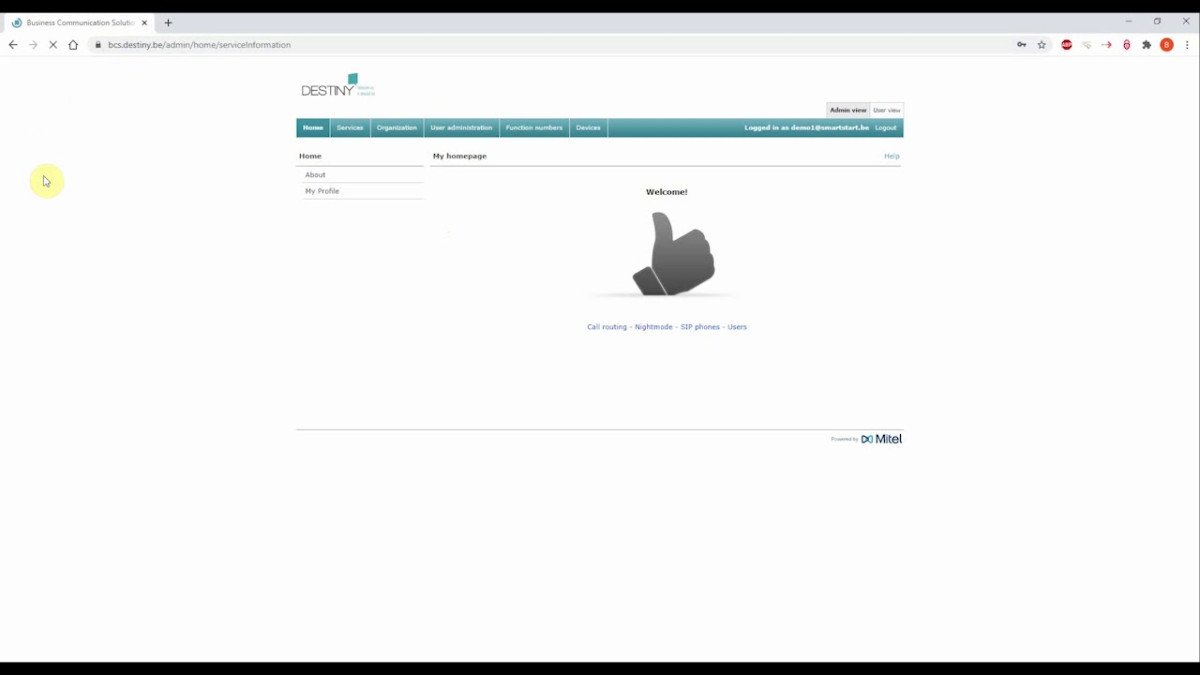Before you can make calls, you naturally have to install the softphone on your computer. Do you already have your own username and password? If not, contact your IT manager first.
Don't forget,
you need to have administrator rights to install software.
This is how you do it:
- Go to bcs.destiny.be and log in with your username and password.
- Go to the ‘Start page’ tab and click on ‘Applications’.
- Download the softphone by clicking on the link.
- Depending on the browser you use, the file may open straight away or you may have to save it first.
- Click on the downloaded softphone.exe file and install it with the setup wizard.
- Installation complete? Open your Destiny Softphone. You now have to run a new installation wizard. Click on ‘Next’.
- The wizard will ask for your server settings. Enter:
- The server’s URL: https://bcs.destiny.be
- User ID: your username
- Password: your password
- Skip the next two steps. We will complete them as soon as you’ve connected your headset.
The Dstny Softphone is ready for use. Just make a call.